
Warning
The planning program does not automatically check all technical constraints. In some cases, surgical templates may not be able to be manufactured even when no technical constraints are automatically identified through the software.
|
Warning The planning program does not automatically check all technical constraints. In some cases, surgical templates may not be able to be manufactured even when no technical constraints are automatically identified through the software. |
During planning, specific technical constraints have to be considered to ensure the correct production of the surgical template and the successful use of the produced template during surgery. DTX Studio™ Implant automatically detects the possible violation of some of the technical and clinical constraints. When constraints are violated, the Warnings button below the Assistant button will turn red. Click Warnings to enter the Warning section of the DTX Studio™ Implant Assistant showing the detailed description of the notes and warnings.
In the 2D and 3D viewer objects causing an issue are colored red or orange, depending on the type of violation. The corresponding warning messages are shown in the assistant. These messages are also visible in the Approve window, the planning overview, the report, etc.
Warnings are divided into template warnings and clinical warnings. Below is an overview of the possible warnings according to their type.
In the report the template warnings are shown on the last page.
Warning |
Description |
Sleeves are colliding.* |
Some sleeves are colliding, making it impossible to produce the surgical template. Revise the treatment plan to solve this issue. |
Implant and sleeve are colliding. |
An implant is colliding with a sleeve. This can cause issues during surgery. Revision of the treatment plan is recommended. |
Anchor pin and sleeve are colliding. |
An anchor pin is colliding with a sleeve. This can cause issues during surgery. Revision of the treatment plan is recommended. |
Annotated tooth and sleeve are colliding. |
A sleeve is colliding with an annotated tooth. Make sure this collision will not prevent the correct seating of the surgical template. |
Anchor pin sleeve is too close to a dental scan. |
An anchor pin sleeve is planned too close to a dental scan. This can cause errors in the correct seating of the surgical template during surgery. Try to position the anchor pin sleeve so that it does not collide with a dental scan. |
Pilot sleeve is too close to a dental scan.* |
A pilot drill sleeve is positioned too close to a dental scan making it impossible to manufacture the surgical template. Revise the position of the planned implants or change the ‘sleeve offset’ to solve the issue. |
Fully guided sleeve is too close to a dental scan. |
To manufacture the surgical template, additional resin material might be added to the template to securely affix the sleeve(s). This might require additional manual adjustments of the surgical template prior to surgery. Note: Check the surgical instructions enclosed with your surgical template where the need for manual adjustments (grinding) would be communicated. |
* The surgical template cannot be produced until this warning is resolved.
Clinical warnings are shown on the implant pages of the report. They are subdivided into general warnings and implant warnings.
Warning |
Description |
No anchor pins are planned. |
Placement of an adequate number of anchor pins is recommended to help ensure that the surgical template is kept in the correct position for the duration of the surgery. |
Anchor pins are colliding. |
Some anchor pins are colliding. This can cause issues during surgery. Revision of the treatment plan is recommended. |
Radiographic guide was not calibrated. |
The 3D model of the radiographic guide was created with a gray value (isovalue) as threshold, which was not calibrated for your scanner. To produce an accurately fitting surgical template it is important to follow the NobelGuide Calibration Procedure, which is described in the NobelGuide concept manual. |
Treatment planned with non-installed products.* |
The treatment plan contains products, which are currently not installed on your computer. Make sure you have a working internet connection and reopen the treatment plan. If the missing products cannot be installed, please contact your local support team. |
Low-quality visualization is enabled.** |
A low-quality visualization of the 3D patient model is used in the treatment plan. |
Dental scan alignment is adjusted manually. |
The alignment between the patient model and a dental scan has been manually adjusted. Double-check that a dental scan is correctly aligned with the (CB)CT scan, as deviations will introduce errors in the correct positioning of the implants. |
SmartFusion alignment failed.* |
The SmartFusion alignment failed and was not adjusted manually. Start the Edit Dental Scan action to solve this issue. |
* The surgical template cannot be produced until this warning is resolved.
** The visualization quality of the 3D patient model can be changed on the Patient model tab of the General Preferences.
Some of the implant warnings are configurable. i.e. they can be enabled or disabled and/or the values used to trigger the warnings can be defined by the user. In the table below they are marked with an asterisk.
|
Caution The values to trigger the clinical warnings must be set according to the clinical expertise and experience of the user. |
Warning |
Description |
Implants are colliding. |
Some implants are colliding. This can cause issues during surgery. Revision of the treatment plan is recommended. |
Implant and anchor pin are colliding. |
An implant is colliding with an anchor pin. This can cause issues during surgery. Revision of the treatment plan is recommended. |
Implant is too close to an annotated nerve.* |
An implant is planned too close to an annotated nerve. Make sure the implant is not impacting the nerve. Note: The minimal distance to an annotated nerve is set to […] mm. Open the General Preferences to adjust this value. |
Implant is too close to an annotated tooth.* |
An implant is planned too close to an annotated tooth. Make sure the implant is not impacting the surrounding teeth. Note: The minimal distance to an annotated tooth is set to […] mm. Open the General Preferences to adjust this value. |
* These warnings are configurable
The configurable warnings are based on a volume around the implant (i.e. warning volume). When this volume collides with an annotated anatomical structure, the warning is triggered.
The warning volume is defined based on a distance. By default, this distance is set to 1.5 mm, the minimal distance. With this minimal distance, the warning volume coincides with the yellow zone (representing a 1.5 mm distance around the implant and a 2 x 1.5 mm (3.0 mm) distance at the apex). The warning volume can be increased. As you can see in the picture below (for a distance of e.g. 4.0 mm) the warning volume is scaled accordingly.
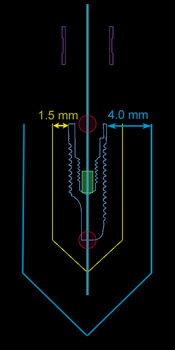
Note
The minimum distance of the warning volume should be carefully set via DTX Studio Implant > General Preferences. The values are saved on the computer you are working on. When opening the treatment plan on a computer other than the one used when creating the plan, the warnings shown are in line with the settings of the computer currently in use. This may result in different warnings based on the computer settings. The configurable values can be adjusted in the settings and the values are shown in the warning overview when a warning is triggered.
When an implant is placed too close to an annotated nerve (i.e. when the warning volume collides with the visualization of the annotated nerve), a warning is triggered, the affected implant is shown (if it was not visible yet) and turns orange. The distance of the warning volume is user-definable via the preferences.
When an implant is placed too close to a tooth root (i.e. when the warning volume collides with the annotated tooth), a warning is triggered, the affected implant is shown and turns orange. The distance of the warning volume is user-definable via the preferences.