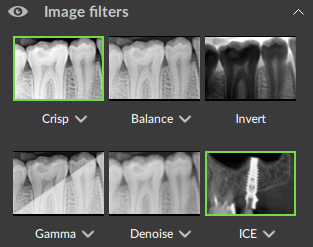Image Filters
Multiple filters can be selected. On the smart panel, select the  Viewer tab.
Viewer tab.
Note
To set default filters or custom gamma filter values for a certain image type, see Image settings.
To apply filters:
In the Image Filters group, click the filter(s) to be applied to the image data.
To hide all applied filters at once in order to view the original image, click ![]() next to Image filters.
next to Image filters.
Note
Additionally, use the shortcut [E] to apply or undo the Crisp filter.
Click  below the image filter and use the slider to set the filter percentage, if needed.
below the image filter and use the slider to set the filter percentage, if needed.
Click outside the menu to hide the filter percentage slider.
Note
The Implant Contrast Enhancement (ICE) filter is only available in a reslice viewer for a DICOM that has been acquired with an OP 3D, OP 3D LX or OP 3D EX.