Create a Report
To create a report containing findings or as template for patient-related letters:
In the Clinic module, click  in the top-left corner to open the patient menu.
in the top-left corner to open the patient menu.
Click Export and select Report.
Select a report template. Clear the Include screenshots check box if you do not want to add screenshots to the report.
Click Export report.
The report is exported in an editable .odt format and opened in the default text editor, e.g., Microsoft Office, LibreOffice, OpenOffice Writer.
Make any changes, if needed.
Save the report.
Note
In the report settings you can determine where to store reports and screenshots and where to find custom report templates.
Custom Report Tags
When creating a custom report template in a text editor, e.g., Microsoft Office, LibreOffice, OpenOffice Writer, the following tags can be used.
| Practice Information | Logo | [PracticeLogoBegin]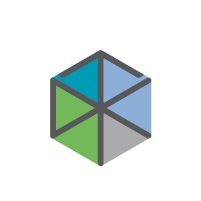 [PracticeLogoEnd] |
| Patient Information | Patient information [Patient information] |
LABEL [Patient Name] [PatientName] LABEL [Patient ID] [PatientID] LABEL [Date of Birth] [PatientBirth] LABEL [Gender] [PatientGender] LABEL [Treating Clinician] [ClinicianName] |
| Tooth Chart | [ToothChartBegin]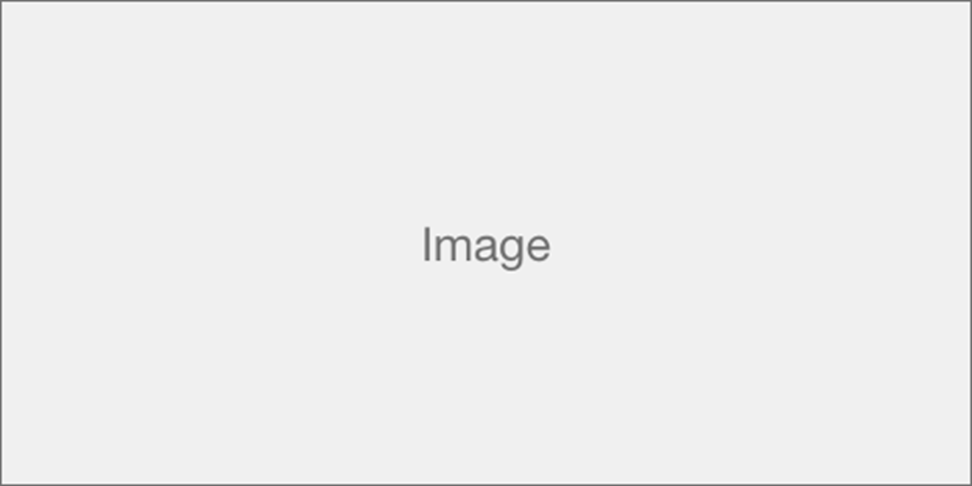 [ToothChartEnd] |
|
| Diagnosis Information [Diagnosis information] |
[DiagnosisInformationBegin] LABEL [Diagnosis Name] LABEL [CBCT Scan date] LABEL [CBCT Scanner] LABEL [CBCT Scan parameters] LABEL [ReasonForExamination] |
|
| Images | 3D Panoramic [3DPANORAMIC] |
[3DpanoramicImageBegin]
|
| OPG [OPG] |
[OpgImageBegin]
|
|
| Intraoral X-ray Layout [INTRAORAL LAYOUT] |
[IntraoralLayoutBegin]
|
|
| Clinical Pictures Layout [CLINICAL PICTURES LAYOUT] |
[ClinicalPicturesLayoutBegin]
|
|
| Screenshots |
[FilteredScreenshotImagesBegin]
|
|
| All 2D Images |
[2DImagesBegin]
|
|
| Findings | Patient Findings |
[Patient Findings]
|
| Tooth Findings |
[ToothFindingsBegin]
|
|
| Implants [Implants] |
LABEL [PLANNED IMPLANTS]
|
|
| Extra | ADD EMPTY FIELD = [EMPTY] REPORT CREATION DATE = [PrintDateTime] |