OPG/PAN Curve
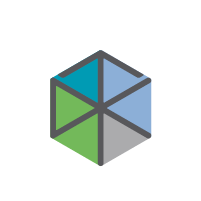 |
Only available in Pro or Pro IOS license types. |
To optimize the 3D panoramic radiograph:
Click 3D X-ray on the menu bar.
Click OPG/PAN Curve  .
.
To adjust the FOV (Field of View), click Edit FOV  .. Select one of the FOV option buttons or use the white handles on the tooth chart. Click Save.
.. Select one of the FOV option buttons or use the white handles on the tooth chart. Click Save.
If needed, adjust the generated OPG/PAN curve.
Click Done.
Adjust the OPG/PAN Curve
After indicating points, the complete curve is shown. When the teeth are not clearly visible, use the slider on the right-hand side to adjust the position of the axial reslice to a plane showing the tooth setup (approximately converging with the occlusal plane).
To adjust the curve:
Click and drag individual control points to adjust the shape of the curve.
Click the reslice curve to add a new control point.
Click and drag the surrounding area to move the complete curve.
To select the other jaw, click Lower arch  or Upper arch
or Upper arch  . If a reslice curve is created for both jaws, the generated OPG/PANs will be available in the 3D Panoramic workspace.
. If a reslice curve is created for both jaws, the generated OPG/PANs will be available in the 3D Panoramic workspace.
To reindicate points, click Reindicate curve and indicate the points and teeth as requested by the instruction text in the viewer below.