Exploring the DTX Studio Home Interface
The image below shows the different components of the DTX Studio Home user interface.
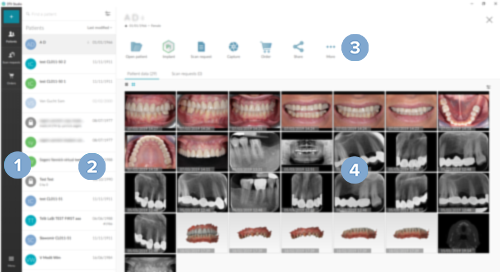
- The sidebar grants access to:

the action to add a patient record 
the patients list 
the scan requests list (only available if connected to DTX Studio Core) 
the orders list 
the application menu to get help or to change the application settings. - In the adjacent pane, all the patient records or scan requests are shown. Use the search field
 at the top to search for a patient record or a scan request.
at the top to search for a patient record or a scan request.
If DTX Studio Clinic is connected to DTX Studio Core, the DTX Studio Core patient records as well as the locally stored patient records are listed. Once a DTX Studio Core patient record is opened in DTX Studio Clinic, it will be copied to the local drive.
Open patient records are marked with a lock icon
. If the patient record has not been used for a long time, the local copy will be deleted.
- The action pane grants access to modules, applications and actions.
- On the details pane, information for the selected patient record or scan request is displayed.