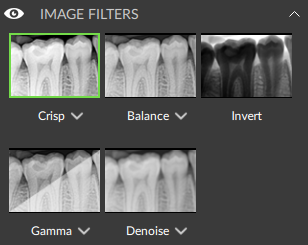Image Filters
Filters can be applied to a reslice, a 3D OPG or a 2D grayscale image. Multiple filters can be selected. On the SmartPanel™, select the Viewer tab.
Note
To set default filters for a certain image type, see Image settings.
To apply filters:
In the Image Filters group, click the filter(s) to be applied to the image data.
To hide all applied filters at once in order to view the original image, click  next to Image filters.
next to Image filters.
Note
Additionally, use the shortcut [E] to apply or undo the Crisp filter.
Click the down arrow  below the image filter and use the slider to set the filter percentage. Click
below the image filter and use the slider to set the filter percentage. Click ![]() to restore the default value.
to restore the default value.
Click outside the menu to hide the filter percentage slider.