 in the top-right
corner of the 2D viewer or right-click the reslice.
in the top-right
corner of the 2D viewer or right-click the reslice.Switch the use of color mapping on or off by using the Color Mapping option on the reslice shortcut menu.
1. Click Settings  in the top-right
corner of the 2D viewer or right-click the reslice.
in the top-right
corner of the 2D viewer or right-click the reslice.
2. Choose Color Mapping.
3. A check appears in front of the Color Mapping option when color mapping is activated.
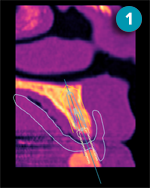
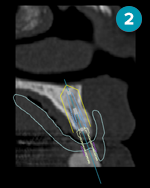
1. When Color Mapping is selected, the gray values are substituted by the colors in the color map.
2. When Color Mapping is cleared, only gray values are used to show the CT slice.
Note
— When color mapping is enabled, the level/window value of the reslices cannot be changed.
— To apply color
mapping to the cross-sectional reslice, (de)activate the feature via Color Mapping  in the Material group of the Cross-sectional
tab.
in the Material group of the Cross-sectional
tab.