
Start the wizard to create the patient model.

Edit the generated patient model.
Use the icons on this tab to start creating or editing the patient model.
The Create group includes the icons needed to load DICOM files for a patient.
|
Start the wizard to create the patient model. |
|
Edit the generated patient model. |
The CT Editor group includes icons for scanner orientation, adjustment of the reslice curve, and level/window settings.
|
Open the action to adjust the orientation of the CT scan. |
|
Start adjusting the shape of the reslice curve. |
|
Access the level/window presets. |
The Transfer Functions group includes the Transfer Functions gallery.
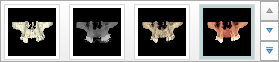
The Patient Editor group includes the icons to work with the patient mask functionality, to subtract annotated teeth from the model, and to erase bone artifacts.
|
Start the Patient Mask action to cut or isolate parts of the patient model. |
|
Toggle between visualizing the complete patient model as it was generated, or just the part of interest indicated to be visualized by the patient mask. |
|
Enter the Erase Bone Artifacts action. |
|
Subtract the segmented teeth from the patient model. |
|
Reset the model to its original visualization. |