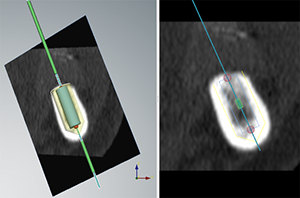
If a treatment plan uses products which are not installed on the computer, they are displayed as cylinders with dimensions roughly corresponding to the dimensions of the actual planned product. The original product information is stored and when the products become available, the cylinders in the plan are replaced with a more detailed representation of the products.
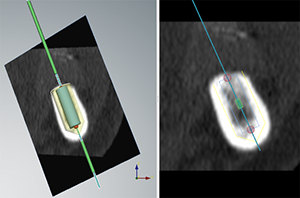
When opening a plan containing non-installed products, additional warnings are shown in the warning section, reports, etc. to ensure the user is aware of the possible consequences of using non-installed products in the treatment plan:
— It is not possible to approve plans, create a surgical templates or create orders which include surgical templates for planning scenarios containing non-installed products.
— It is not possible to create a viewer file for planning files which include non-installed products.
— It is impossible to order non-installed products.
|
|
Caution When warnings are triggered because of the cylinder shapes, these warnings are calculated based on an estimate of the product shape. |
Install new products via the Preferences or via Download Products on the warning dialog displayed when a treatment plan contains non-installed products.
Note
When downloading products via the warning message, the non-installed implants that are used in the planning scenario are loaded to be used in this planning scenario but they will not be available for other planning scenarios. To make them available for other planning scenarios as well, install them via the Preferences.
To load the non-installed products, click Download Products. A progress dialog is shown and the products are downloaded.
To continue planning without adding the non-installed implants, click Continue. The plan is opened and the non-installed products are replaced by cylinders. The non-installed products may be downloaded afterwards, via the Preferences. In that case the added products will only become available after the plan has been closed.
Note
When a new brand is added, it will only be visible in the software after you have selected the brand in the Preferences.