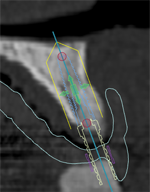
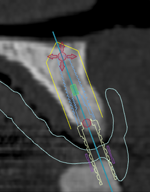
In order to move an object in 2D, manipulation handles are provided. These look like little gray circles and rectangles. When an object is selected, these circles are colored red and the rectangle is colored green.
1. Select an object.
2. Click and hold a manipulation handle. Dragging arrows appear in the color of the manipulation handle.
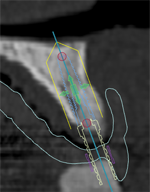
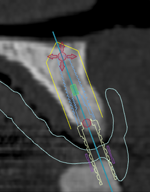
3. Drag the object to a new location (green handles) or rotate it into a new position (red handles).
Note
When rotating an object in the 2D view, the rotation will only take place in the 2D plane. To rotate the object in any other direction, it would be better to rotate it in the 3D view.