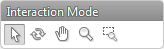
The Interaction Mode panel holds the icons granting quick access to the different interaction modes.
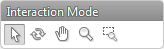
The icons represent the following modes:
|
In interaction mode it is possible to select an object or indicate an object for an action by pressing the left mouse button. |
|
The rotation mode allows you to rotate the 3D scene. When the scene is in rotation mode, rotate the model by clicking and dragging it or by using the rotation sliders. Note This mode is only available for 3D viewers. |
|
When the system is in pan mode, pan the scene by clicking and dragging it in any direction. |
|
In the zoom mode, zoom in or out by clicking the scene and dragging the mouse up to zoom in or down to zoom out. |
|
The zoom box mode allows you to focus on a specific area of the model. Using the zoom box mode will draw a rectangular area in the scene and the selected zone is displayed within the window at the highest possible magnification. Note This mode is only available for 2D viewers. |