Edit a SmartSetup™
Edit the position of each calculated SmartSetup™ individually:
Click Edit SmartSetup on the Prosthetic tab of the Planning toolbar. Alternatively, click Edit SmartSetup on the Check result page of the SmartSetup™ wizard.
Select the SmartSetup™ to be edited by clicking it in the 3D Viewer or by selecting the tooth from the drop-down box.
Click the Translation, Rotation and/or Scale actions to adjust the position and size of the selected SmartSetup™.
 |
Translation | Click the SmartSetup™, hold down the mouse button and drag to translate the SmartSetup™. Adjust the values in the Buccal/lingual, Mesial/distal and/or Occlusal boxes to fine-tune the position of the SmartSetup™. |
 |
Rotation | Click the margin of the SmartSetup™, hold down the mouse button and drag in a circular way to rotate the SmartSetup™. A blue circle is shown and the colored circle segment indicates the rotation angle. Rotation is limited to plus and minus 30 degrees.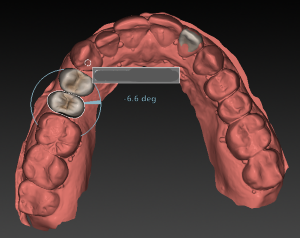 If needed, adjust the values in the Buccal/lingual, Mesial/distal and/or Occlusal boxes to fine-tune the position of the SmartSetup™. |
 |
Scale | Click the SmartSetup™, hold down the mouse button and drag to adjust the scale of the SmartSetup™. Drag up to increase the scale, drag down to decrease it. Alternatively, use the Scaling box to set a specific scaling percentage or to fine-tune the size of the SmartSetup™. |
To undo the changes for the selected SmartSetup™, click Reset tooth.